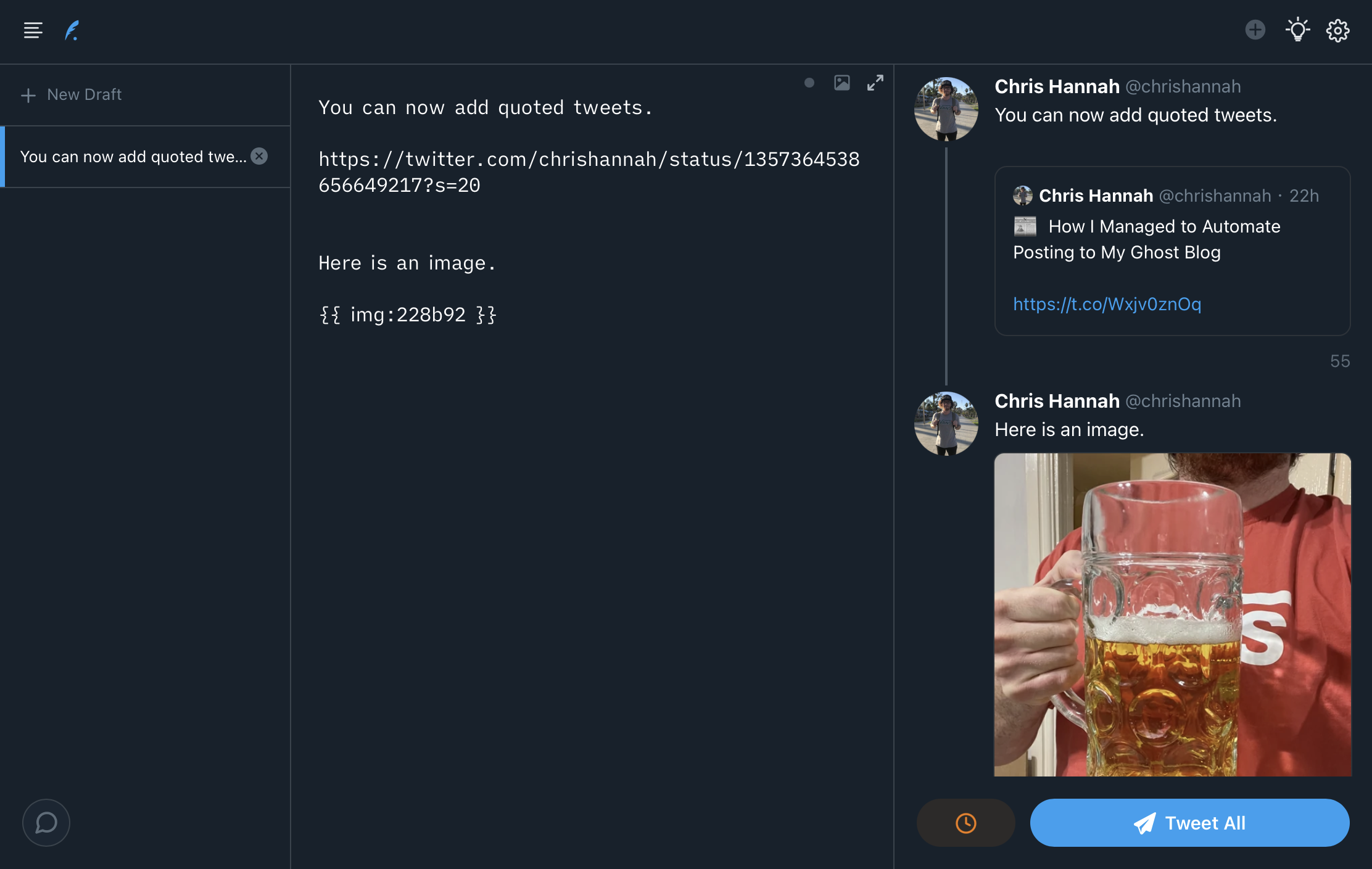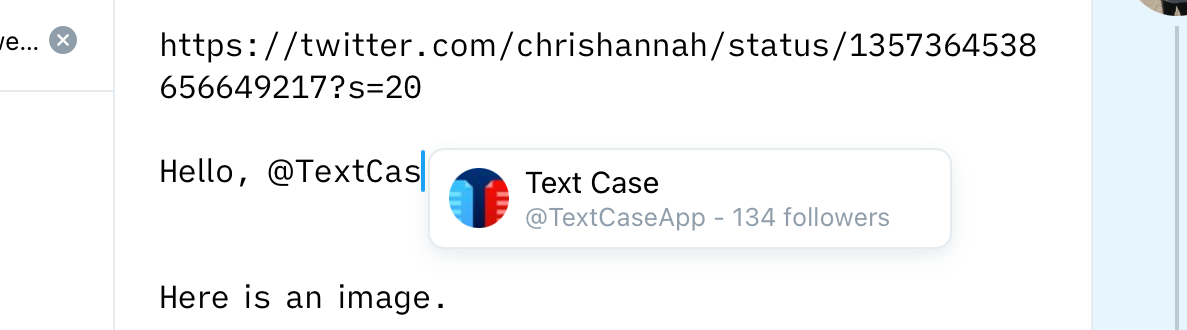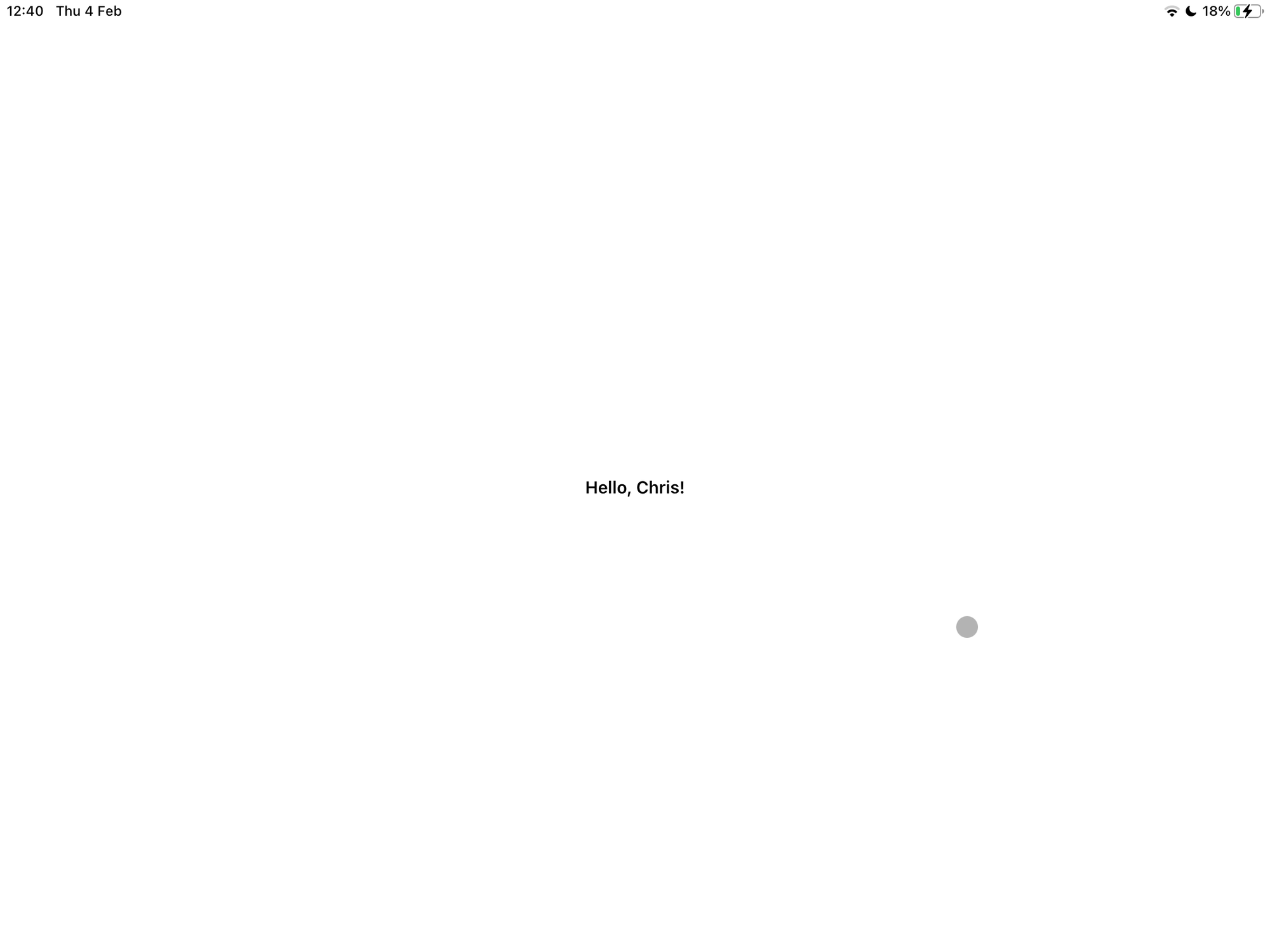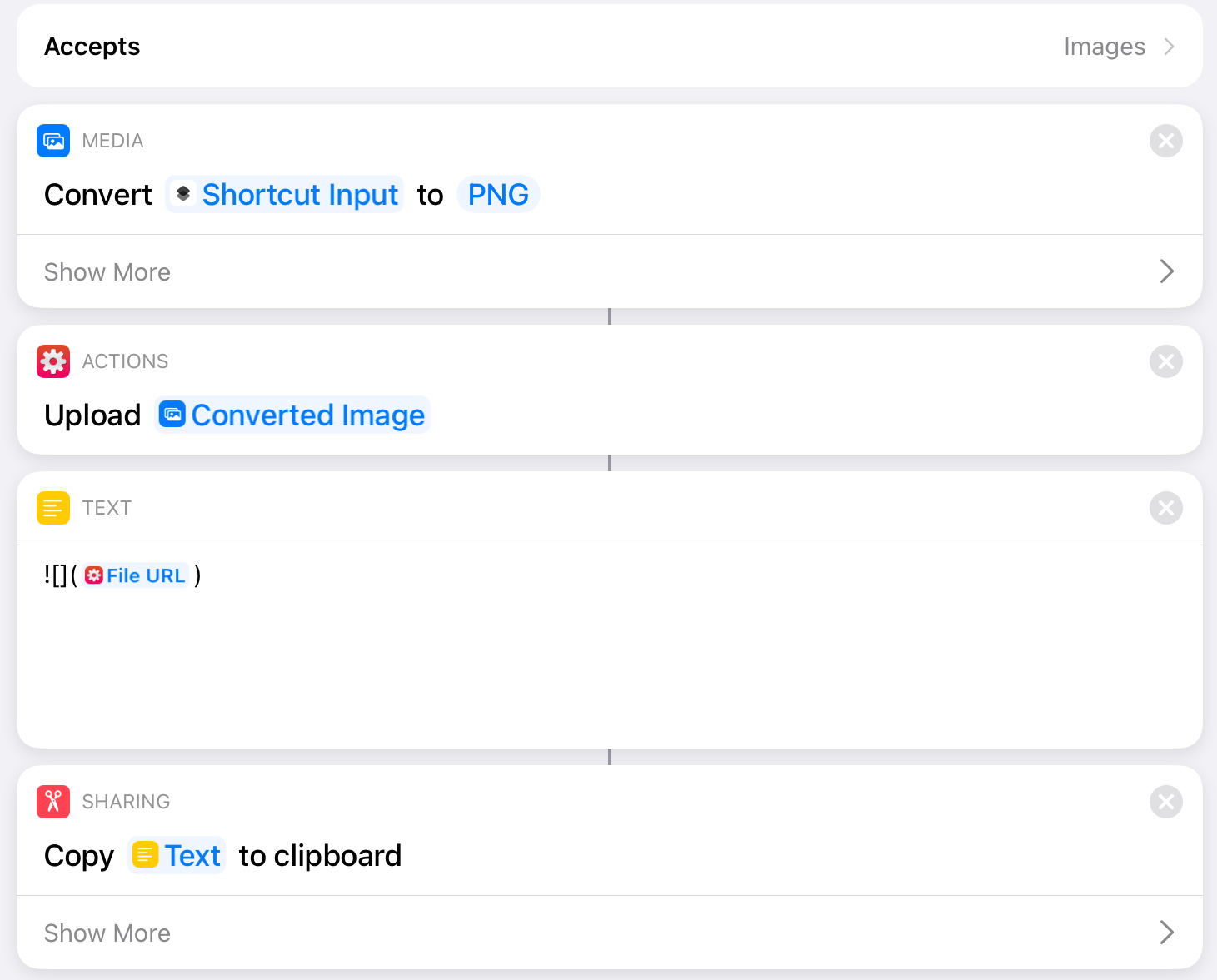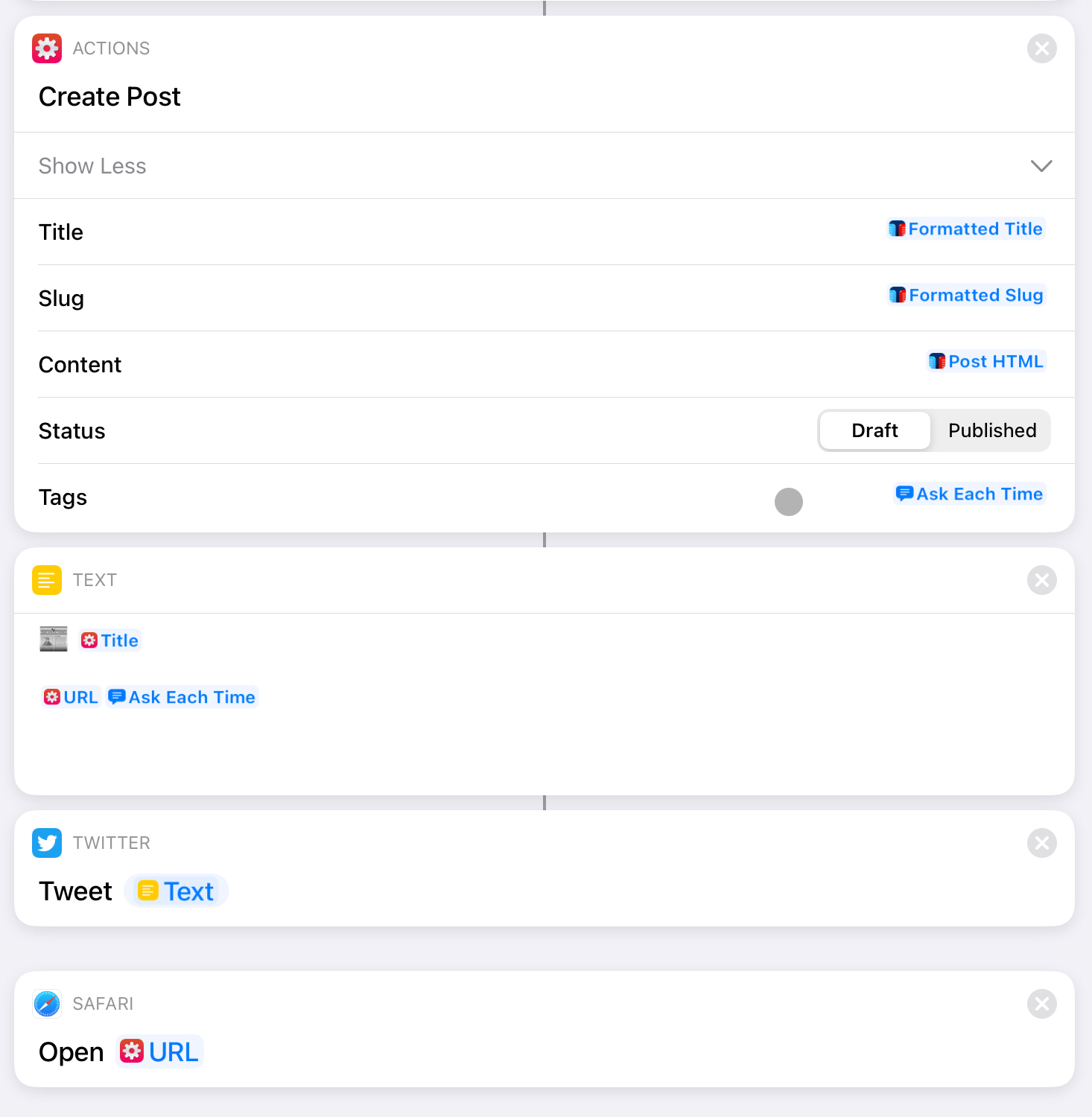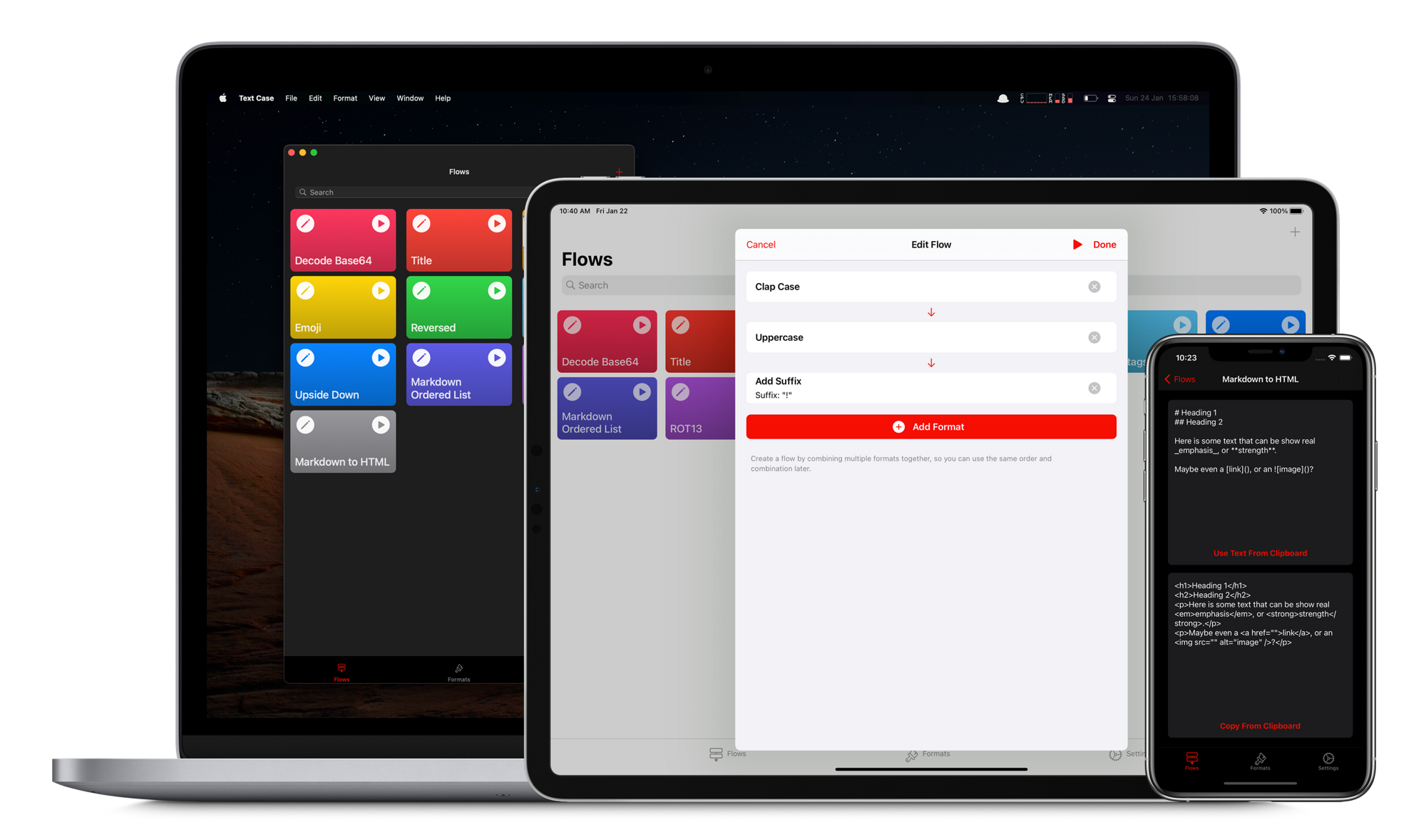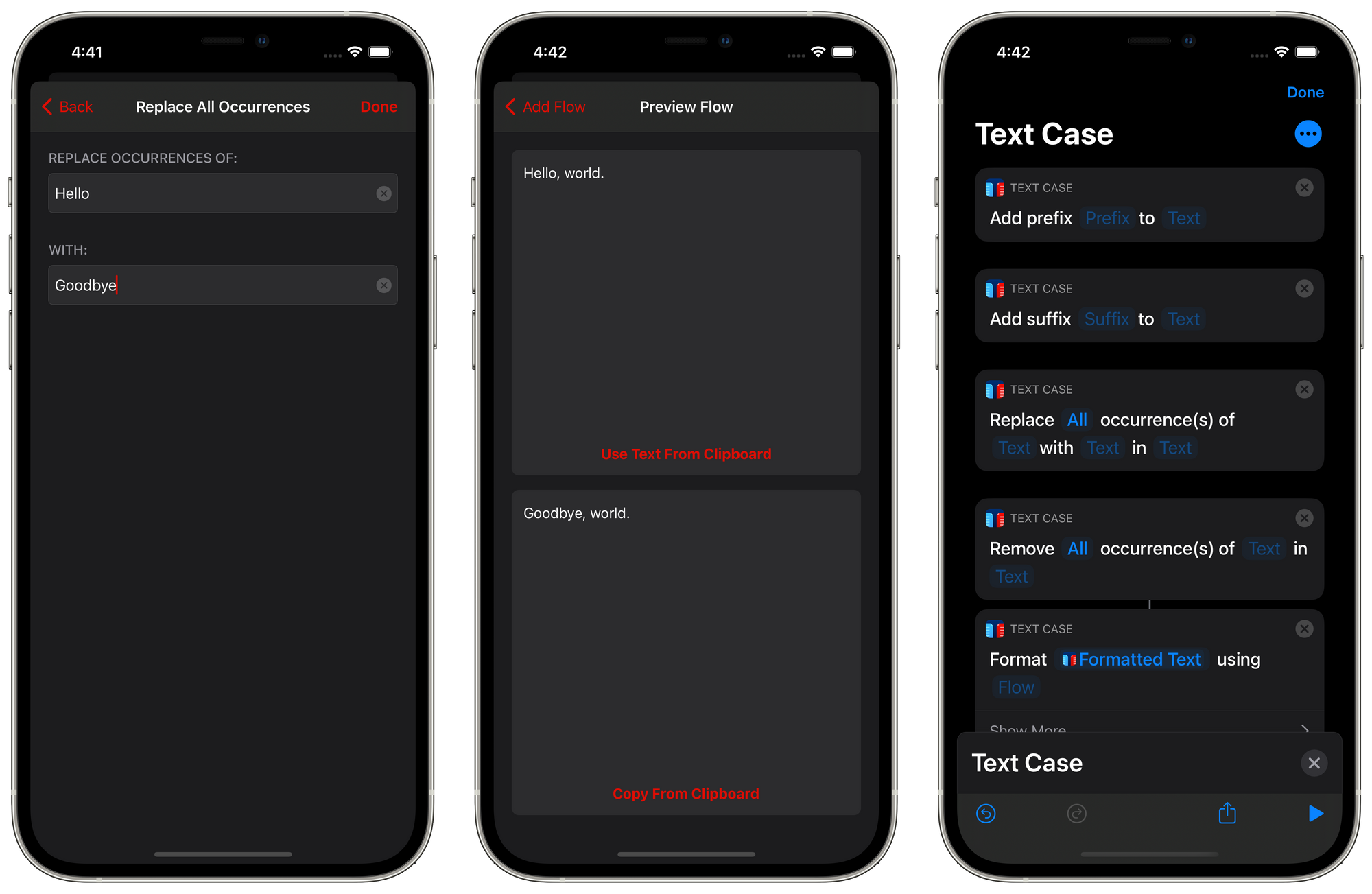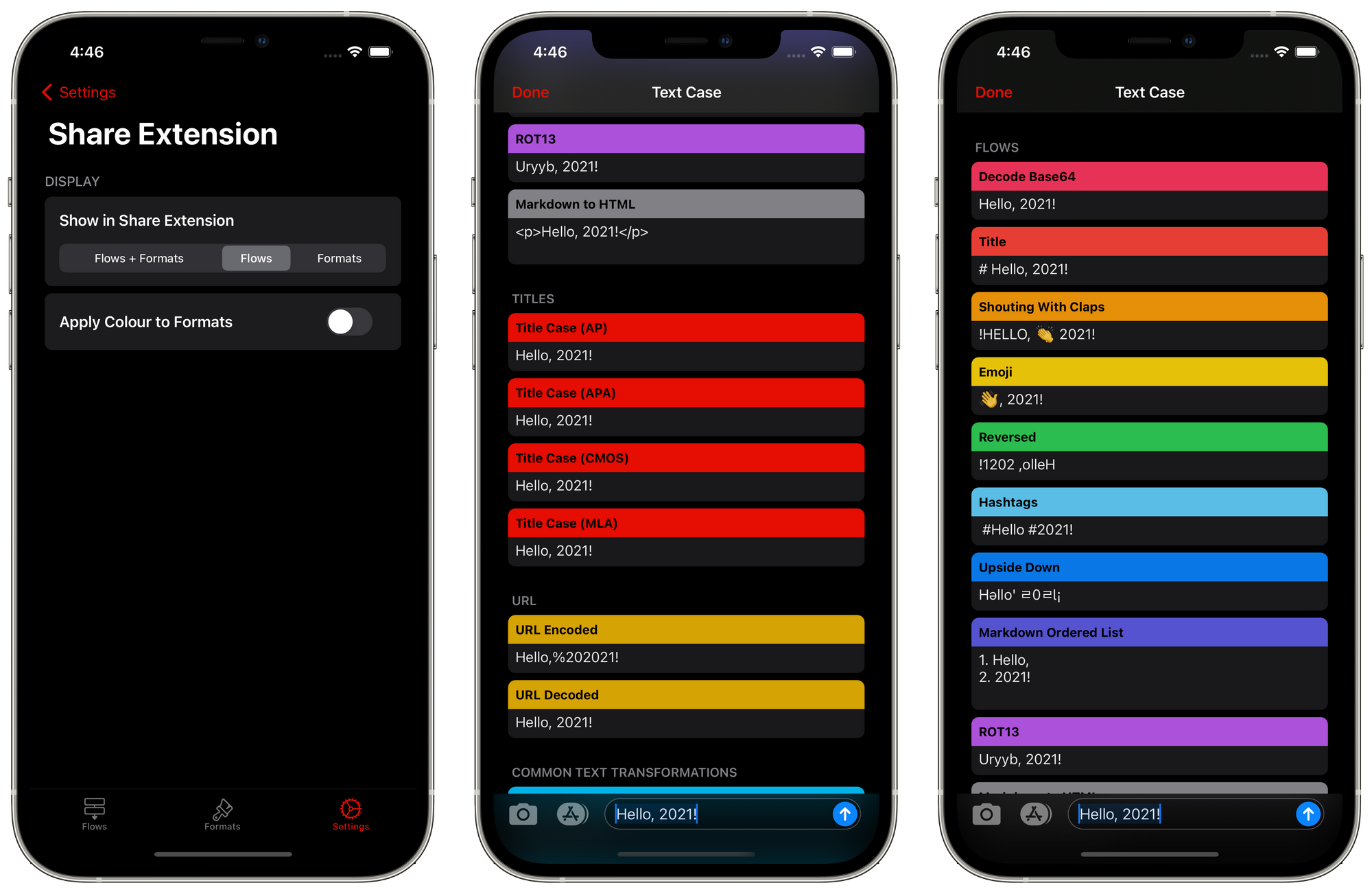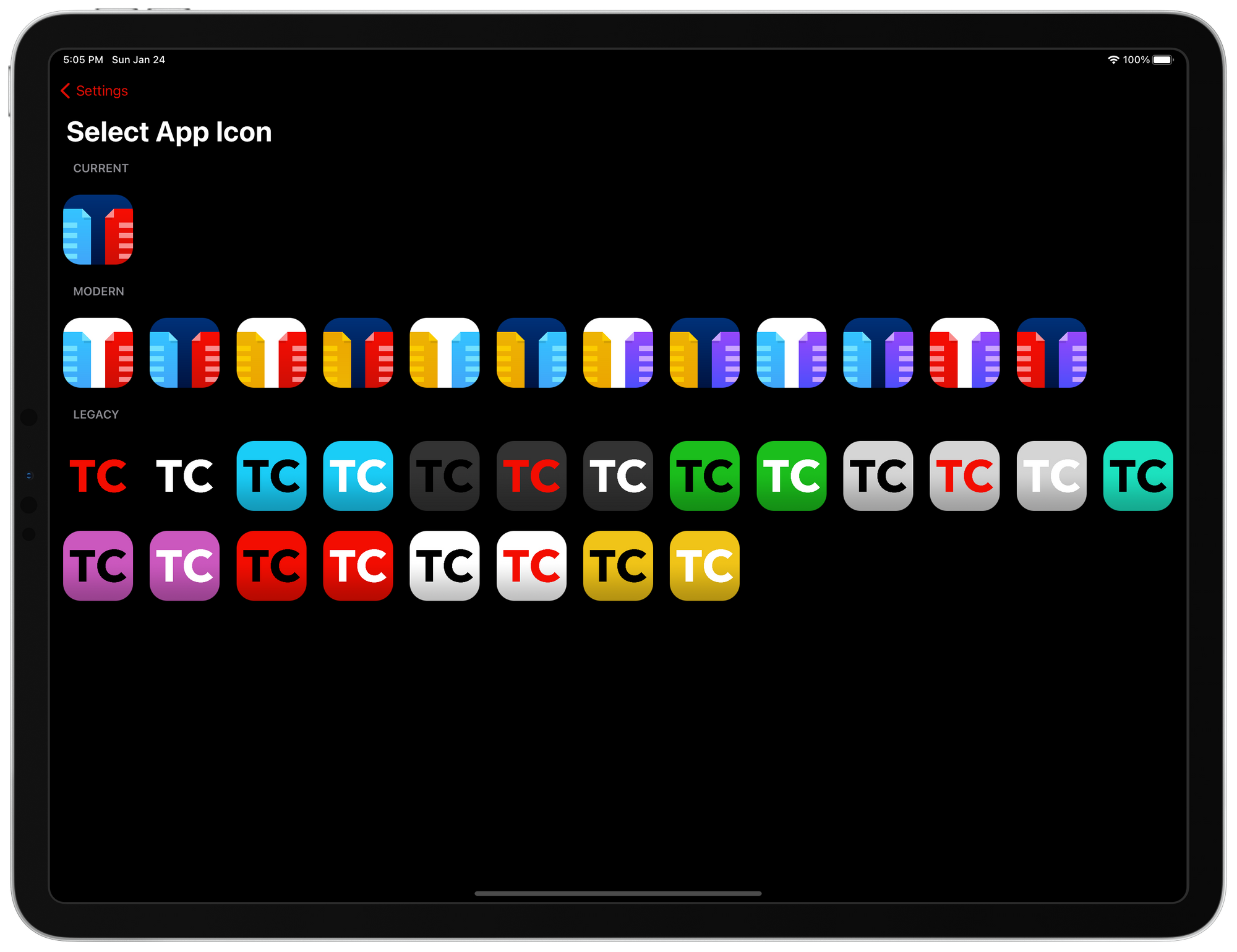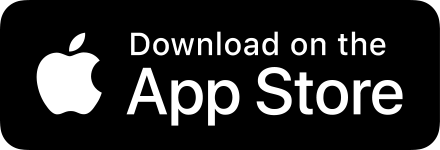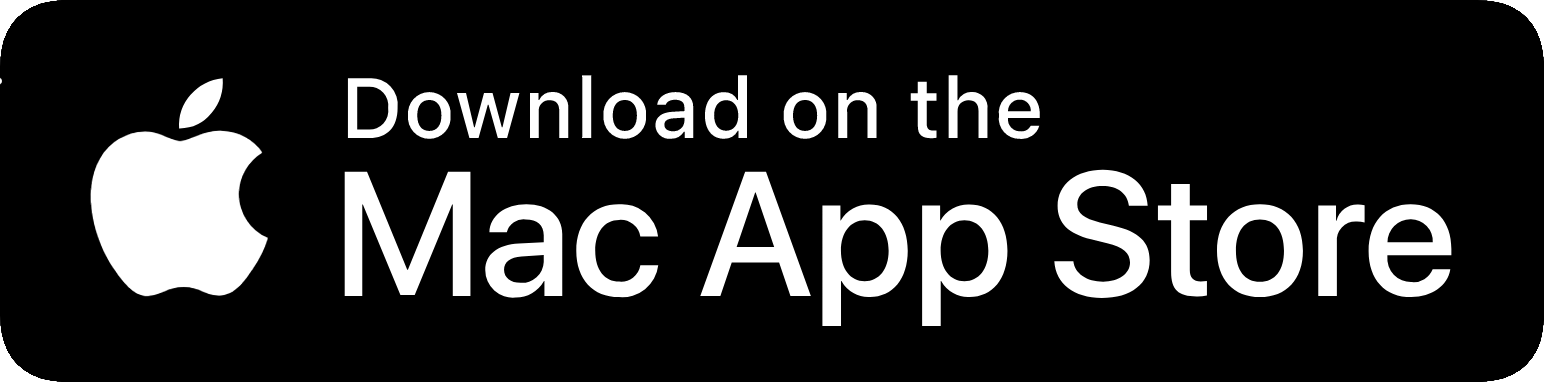I've been annoyed with email for a while, and I wrote recently that I wanted to find a new way to deal with it. I was mainly thinking about services like Hey, but I was also concerned that it's essentially an email replacement, not an email service that can be linked to other accounts or clients. So I had some thinking to do.
I decided to try and keep a log of my thinking while I tried various things, and then this log began.
The main reason behind keeping a log like this was to keep me trying new things. Even if it was a small tweak, just try one thing and see if it works. And at "the end", I could see my thought process behind the decisions, and the steps I made. I think this is important because I might have made a decision based on a whim, rather than treating it objectively.
There's also the fact that I find experiments fun, and it might be fun for other people to see my thought process.
Current State
I'll start with the current state of my email solution. I have three email addresses, my "primary" email address which is on iCloud, a Gmail account, and also a G Suite account which is linked to this custom domain.
Ideally, I want to switch to using one address, the G Suite one, but I know there's a lot of emails going to the other accounts. So it might be a painful process.
I also want some sort of system of organisation or automatic sorting. Because even if all emails go to one account, not all of them are important. And eventually, I want an inbox that has only important and urgent emails.
So now that's what I have currently, and also a few ideas for where I want to end up.
Monday, 25th January
Entry 1:
After many recommendations, I signed up to SaneBox. I connected all three of my email accounts.
Entry 2:
I shortly realised that dealing with SaneBox folders on three accounts would be a hassle. So I set one of my email addresses (least commonly used one) to forward to my ideal address.
The plan is to write off the third address by slowly dealing with all forwarded emails until none come through. Then I can focus on going from 2 to 1.
That leaves me with this:
- Two email addresses:
- iCloud (Primary)
Gmail → Forwarded to G Suite- G Suite (Ideal)
- Email Client: Apple Mail (All devices)
- Email Services: SaneBox
Tuesday, 26th January
Entry 3:
Today I made the decision to remove SaneBox from my iCloud account, leaving it only enabled on the email I want to use long-term.
I plan on slowly moving important accounts and information to my desired address as they arrive in iCloud. Although I’ll have to be aggressive with deleting junk emails when they come in since I want to be able to keep on top of that account still.
Entry 4:
I've seen a few emails being picked up by SaneBox and placed in the @SaneNews folder, it seems to be fairly accurate.
Entry 5:
Strangely, it's becoming easier to deal with emails in my iCloud account. Maybe it's because I know I plan to eventually stop using that account, but whenever an email comes through that I like, I tend to quickly switch it to my ideal address. And the same with emails I don't want, they either get unsubscribed from, placed in the junk folder, or deleted.
Wednesday, 27th January
Entry 6:
My use of email seems to have been whittled down to 6 places, which are probably quite predictable:
- Inbox (Combined iCloud + G Suite)
- @SaneArchive
- @SaneBlackHole
- @SaneLater
- @SaneNews
- @SaneNoReplies
To be honest, I'm not sure if I'll need to keep @SaneNoReplies around since I've only glanced at it once. And I can't remember a time where I've needed to wait a long time to receive an expected reply.
But it leaves me thinking that right now may be a good idea to try out a few email clients. Since I'm not exactly doing anything complicated. Thanks to SaneBox, everything is handled by moving emails between folders, which I assume every email client can do.
Entry 7:
It's time to check out Spark. After a small amount of customisation, I think the macOS app will suit me. I slightly prefer the design to the built-in Mail app, although that's not a big enough reason to switch. But I do like how the sidebar only contains the inbox and favourite folders. It annoyed me that inside Mail, all accounts would be visible. Which was annoying if there was an unread email in the junk folder because for some reason it thinks that's important and shows it next to the account name.
I tried Spark a long time ago and didn't quite like it, but this time I've turned off a few of the features that got in the way. Such as showing avatars, smart notifications, calendar, snoozing, and a few more. It's left me with quite a modern email client.
Although I did leave one feature on, Smart Inbox. I have a theory that alongside SaneBox, this feature may be of some use. It means that any email that isn't automatically sorted by SaneBox may be sorted into separate groups like newsletters, pins, or seen emails. I think I'll have to wait a few days to see how good this actually is.
Entry 8:
After today, my email situation is basically the same, but with a small tweak:
- Two email addresses:
- iCloud (Primary)
Gmail → Forwarded to G Suite- G Suite (Ideal)
- Email Client:
- Mac: Spark
- iPhone/iPad: Mail
- Email Services: SaneBox (G Suite only)
Thursday, 28th January
Entry 9:
This morning I decided to go all-in on Spark. So my iPhone, iPad, and Mac all have Spark set up. All with the minimal configuration.
Everything seems to be good, except that I've noticed I'm getting a ton of junk mail today. Maybe Thursday is a popular day to send email? Although this does seem to be only happening on my iCloud email. Maybe that's because more people know about that email address, or because I have SaneBox on the G Suite account, I'm not sure. One thing is for sure, and that's I'm looking forward to not dealing with this account in the future.
Entry 10:
I listened to episode 62 of Cal Newport's Deep Questions podcast where he answered questions regarding email. It mostly work scenarios, where you deal heavily with email, rather than a personal inbox. But I did come out with two things to think about:
- Not everything needs to be an email. Maybe instead of finding a fix for an email problem, the solution is to create a separate process that doesn't use email.
- Not all emails are equal. Some are more important and urgent than others.
Friday, 29th January
Entry 11:
After settling making the change to having just two email addresses, I'm really contemplating making the switch to just the one very soon.
When I made the decision to forward all emails from a Gmail account to my G Suite account, I imagined I would need to deal with a lot of emails coming through that I needed to migrate. However, this hasn't been the case. This could be the fact that SaneBox is dealing well with the spam, or maybe I just don't get that through that account. Either way, I think I can mark that account as resolved.
The main issue I'm annoyed with at the moment is that my previous primary address (iCloud) just has so much rubbish going to it. I made the decision to not enable SaneBox for this account because I don't want to manage two versions of every SaneBox folder. But I think the organisation and filtering benefits of SaneBox are what I need with this iCloud account. Because otherwise, it might be a bit unmanageable. Therefore, I expect I'll end up setting my iCloud to forward all emails to my G Suite account.
Entry 12:
I had a look through some more email apps on the App Store again, and I decided to try out Canary. Straight away I was presented with the option to upgrade to some kind of pro account, which I wasn't expecting. I don't mind paying for apps, but at least tell me why I should first.
After I found the trial button, I set up one of my email addresses in the app, and I was immediately turned off but the design. It seems like they've taken the native look of Mail but then tried to add their own functionality on top. Except it just looks a bit brutal to me. So I've already given up on that one.
Entry 13:
I did end up forwarding my iCloud emails to my G Suite account, which means I finally have the one inbox to keep on top of. And also, I've got everything going through SaneBox, which I'm finding very helpful.
That means my email situation has changed even more:
- One active email address
iCloud → Forwarded to G SuiteGmail → Forwarded to G Suite- G Suite (Primary)
- Email Client:
- Mac: Spark
- iPhone/iPad: Spark
- Email Services: SaneBox
Saturday, 30th January
Entry 14:
After looking at loads more email apps on iOS, I can't really find one that stands out as being better than Spark for my needs. Mainly because I don't need that many "smart" features, I have SaneBox to do its magic via folders, and that's it.
It led me to try to personalise Spark even more, and I think with what I've managed to do, I'll be settling on Spark on all of my devices.
As I wrote before, I've already customised what folders appear in the sidebar and turned off a lot of features like snoozing, so it was already customised. But now I've had a look at swipe actions and also the toolbar.
For swipe actions, I have these four:
- Left Short - Toggle Read/Unread
- Left Long - Move to @SaneLater
- Right Short - Delete
- Right Long - Move to @SaneBlackHole
I think they're a good fit, and will allow me to do nearly every common action via a swipe.
As for the toolbar, the items I have are pretty similar:
- Toggle Read/Unread
- Reply
- Move To
- Junk
- Delete
I think I'd prefer it if I could add more specific folder actions, rather than a single action that brings up a list every time. But I think I'm pretty happy with my client set up right now.
Entry 15:
Since I've got all my emails going to the singular email address now (even if most are being forwarded from other accounts), and that account has SaneBox enabled, I decided to enable notifications for all of my emails.
I wouldn't have done that before this experiment, because I would be getting too many notifications about emails I don't care about. But now I know that most of the unimportant or junk email will be being sorted before arriving in my inbox, I feel a bit better about being notified about my emails.
Hopefully, I'll only see important emails. But if I don't, I know I can move them to various SaneBox folders to further train the service.
Entry 16:
I just read Matt Birchler's blog post, 'How I'm Using Hey Email, Almost One Year Later', and I think the way I've been using my email over the past few days is quite similar. Although, not using Hey.
So it's good to see that how I deal with email, is probably possible to an extent via Hey. I'm not sure I'd use Hey now, because of the lock-in, and lack of custom domain support, but maybe in the future? Who knows.
Sunday, 31st January
Entry 17:
There's been no changes today, and to be honest I don't see myself making any changes for a while. My solution is working well, and I'm pretty please.
I now have four places where my email goes:
- @SaneNews - Newsletters and mailing lists.
- @SaneLater - This is a trained folder that has everything that isn't urgent.
- Apps - This is a custom trained folder that will filter out anything related to my apps.
- Inbox - Everything else goes here. And if it shouldn't belong in the inbox, I can move it to the correct folder, and SaneBox will do the same next time.
Final Results
I'm pleased to say that I have achieved my goal of reducing the email I receive, only using the one account, having a level of automated sorting, and also having methods to permanently block annoying emails via SaneBox's Black Hole feature.
I'm now using one G Suite email account, Spark as my client on all my devices, and SaneBox to keep everything working smoothly. I'm honestly surprised that I didn't need a ton of extra services to achieve a good solution.
Now, I know this post is very long. And to be honest, I didn't expect my entries to be as large as they are. Some of them could have probably been blog posts on their own. But I do think that having everything together and in order is much more valuable.
Even for myself, having this log to refer back to while doing this experiment has been helpful. That's why I think it might also be helpful to others that are wondering about what to do with their email solution.
I could have simply written a post at the end of the experiment with my final decisions and how I ended up with a solution. But I think with that, a lot of thinking would have been missed. So not every decision would have been clear. It reminds me of having to include your working out" when doing maths at school, rather than just writing the answer.
I'll probably end up doing more experiments like this in the future. It seems effective, and hopefully interesting to read.
Photo: (Yannik Mika via Unsplash)