Using the Action Extension in Text Case To Format Text
This is a guide related to my app, Text Case. It’s a utility app that lets you transform text into various different formats. You can find all the guides in one place, and Text Case on the App Store.
Although the main Text Case app can be a very useful app to have open while you’re formatting a few pieces of text, sometimes you just want a little less friction while you’re writing.
That’s why you can format any text in iOS, simply by selecting text, sharing it to Text Case, and then just tapping once on the format you want to use. It’s a flow I use whenever I’m writing on my iPhone or my iPad, because it allows you to completely focus on your writing, without needing to manually switch apps to just format a title.
Enabling the Extension
First off, you’ll need to enable the Action Extension. This can be quite long-winded, so it’s best to follow along with the screenshots below, or there are some written steps.
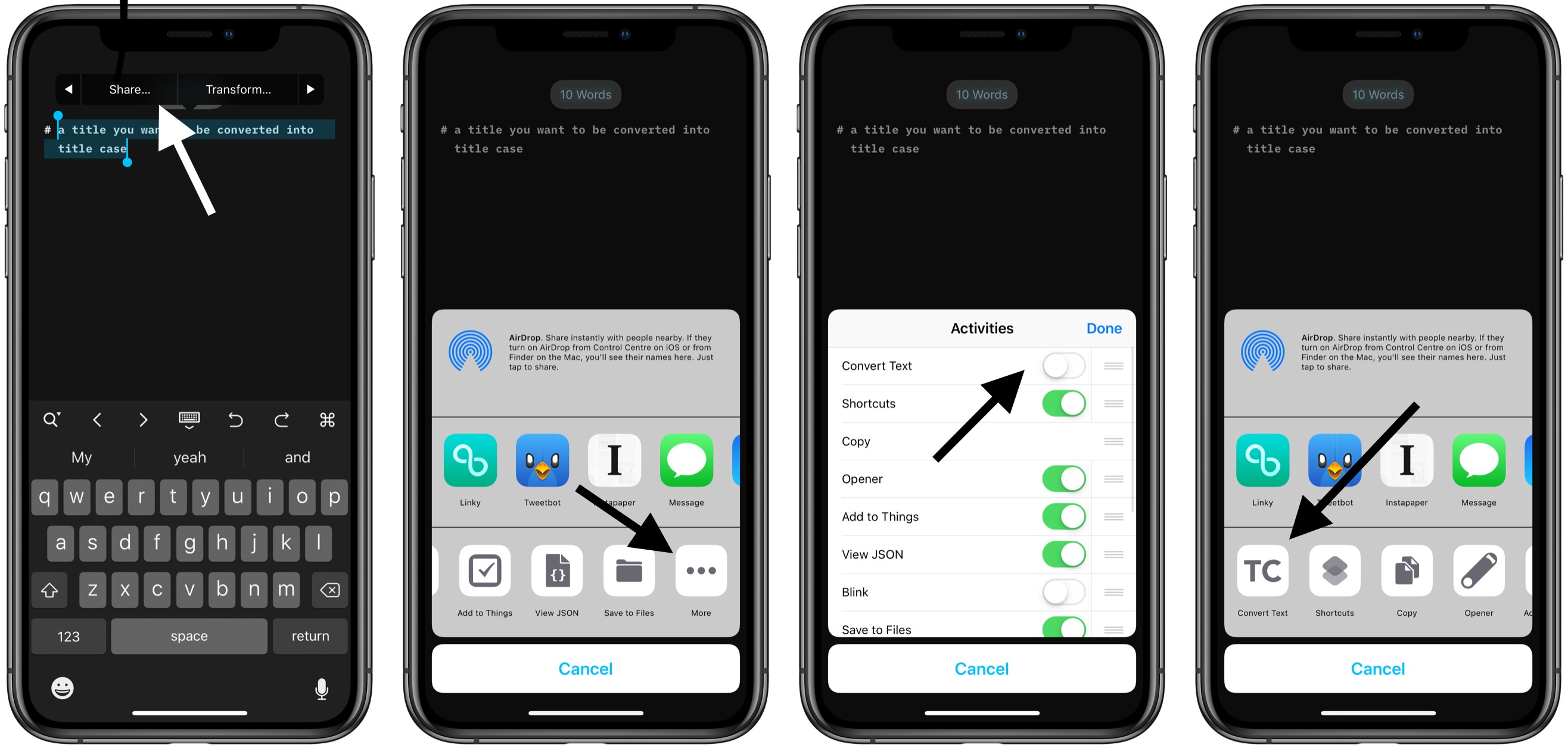
- Select any text in your favourite text editor.
- Tap Share.
- When the share sheet appears, on the bottom row you’ll find an option called “More” with three dots as the icon. Tap that.
- It should then open a list where you can enable and disable any available actions from your installed apps. You need to enable Text Case’s “Convert Text” action.
- After that, tap done, and it will appear in the list of actions in the bottom row of the share sheet.
Formatting Text via the Extension
Once you’ve got it enabled, formatting text is rather simple.
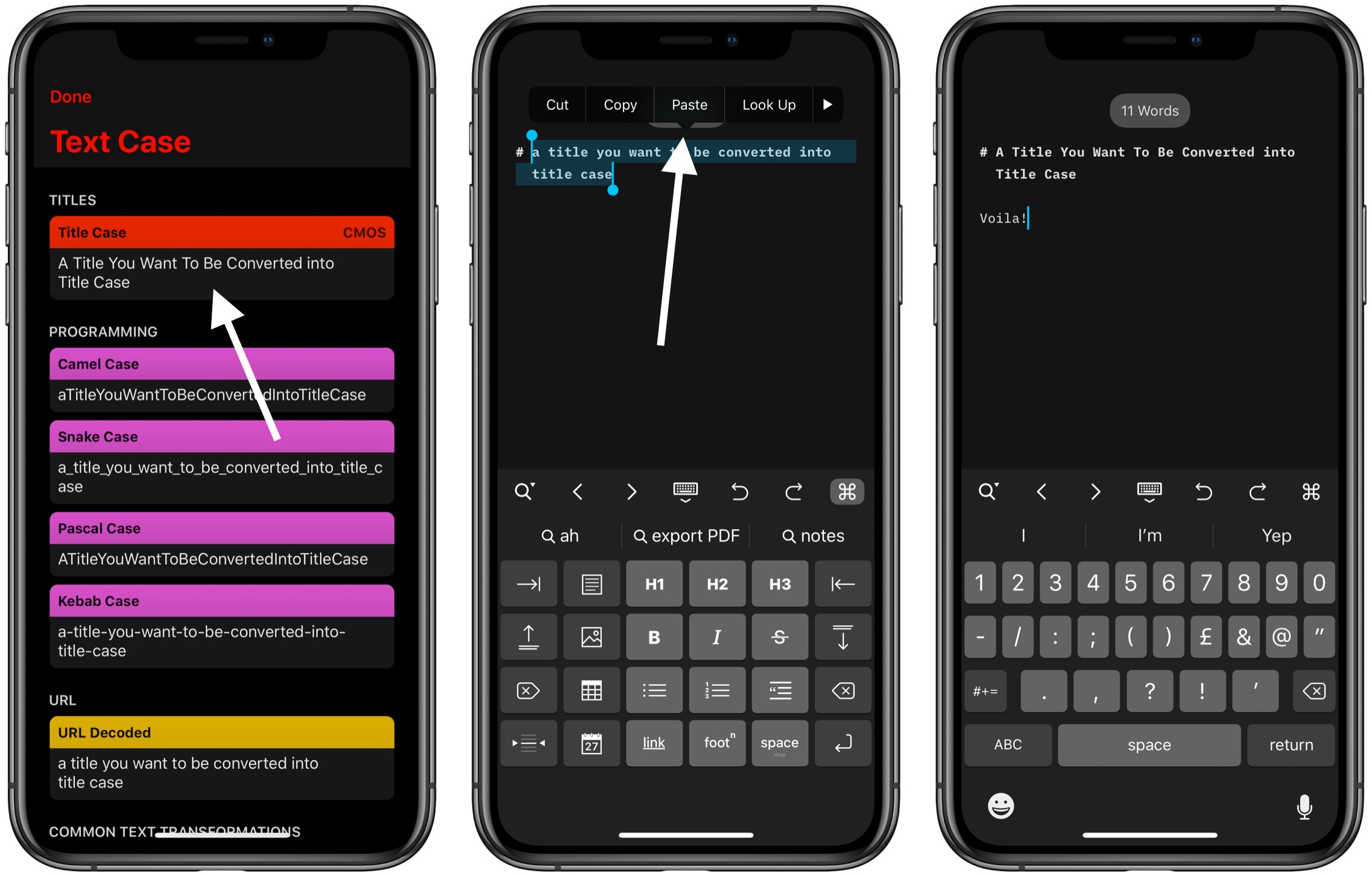
- Select the text you want to format.
- Tap Share.
- Select “Convert Text” from the bottom row of the share sheet.
- When Text Case appears, you just need to tap once on the format you want to use. By default Title Case will be the first option.
- After you tapped on the formatted title in Text Case, you will be returned to your previous app, where your text should still be selected.
- You can now tap on Paste to overwrite the text with the formatted version.
You can download Text Case on the App Store.
