Customising Text Case
This is a guide related to my app, Text Case. It’s a utility app that lets you transform text into various different formats. You can find all the guides in one place, and Text Case on the App Store.
There’s quite a lot of things that you can change in Text Case, so you can feel more at home while formatting all of your lovely text.
Theme
First off is the theme. There are currently two themes in Text Case, the obvious Light and Dark options. More will come in the future, but alas, that’s not relevant to this guide.
The theme is applied globally, and therefore it affects the app and the share extension. The theme changes the background colour, the input field colours, and the colour the formatted results that appear in the app.
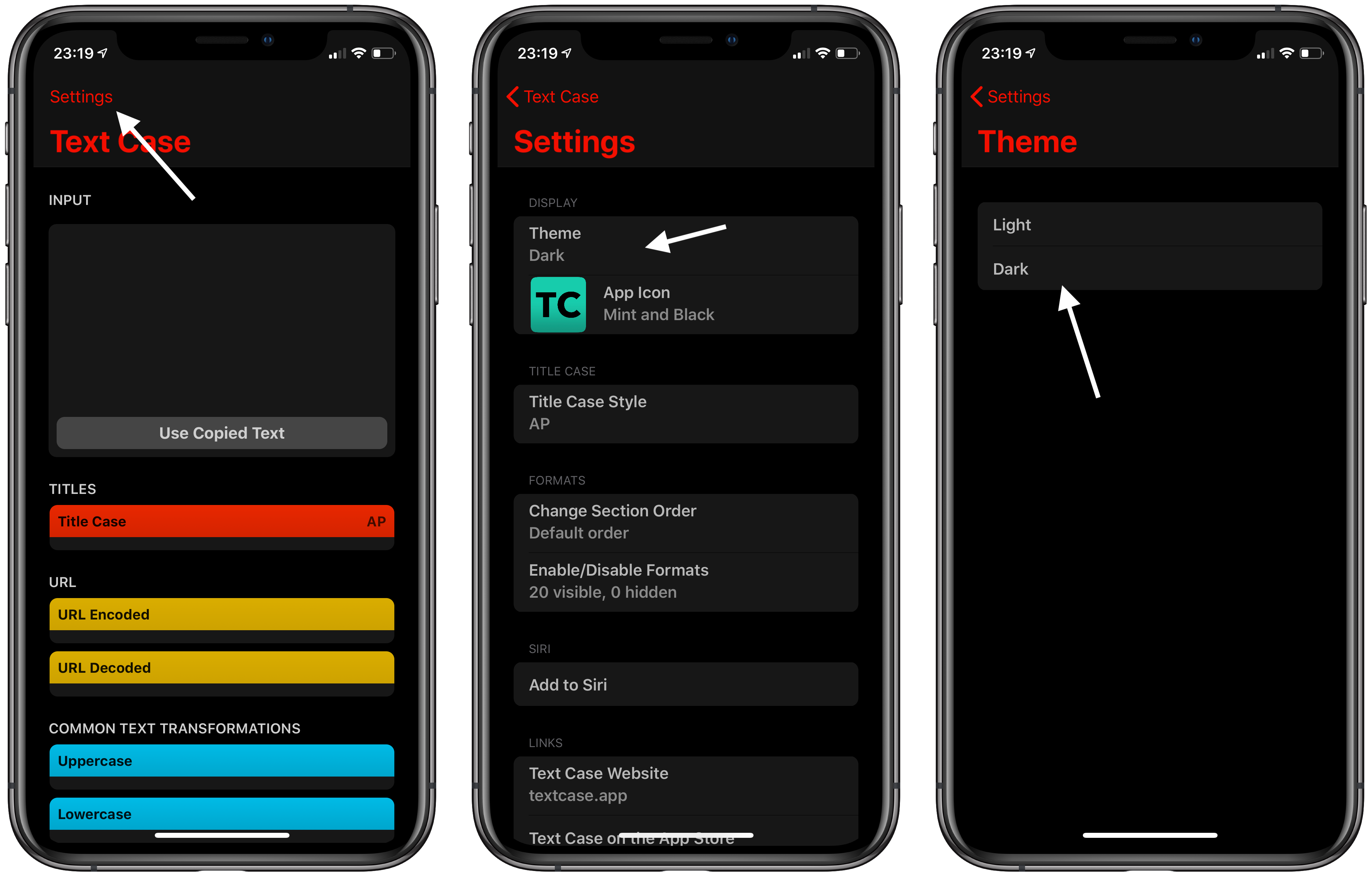
To change the theme, you just need to navigate to the Settings screen, tap on the Theme option at the top, and then select a theme from the list.
App Icon
You can also change how Text Case appears from your home screen, with 22 different icons to choose from.
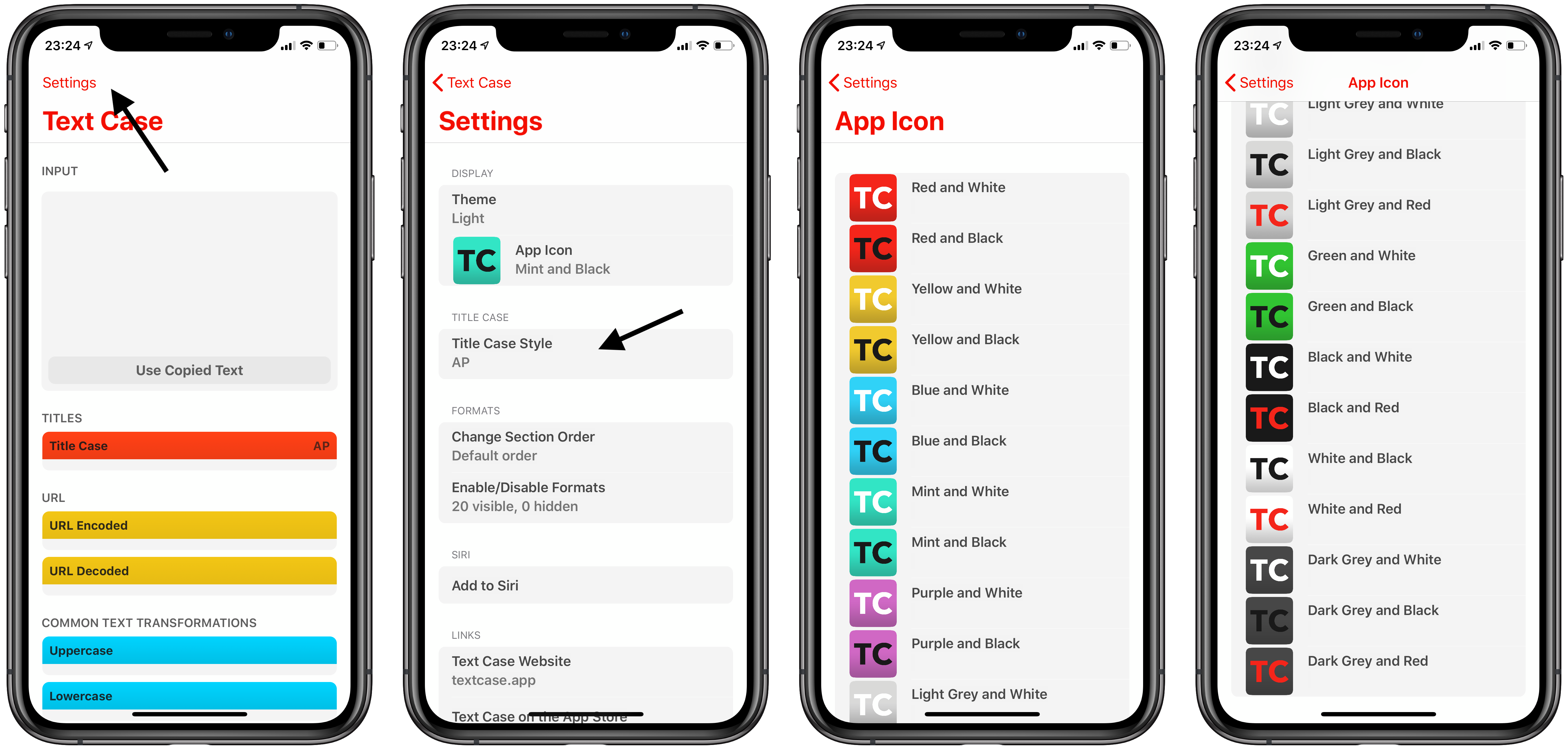
To change the app icon, you navigate to the Settings screen, tap on App Icon, and select one from the list. An alert will appear to confirm the change.
Title Case Style
As mentioned in a previous guide, “What Is Title Case?“, you can change the style of Title Case that is used within the app. So if you want to know more about Title Case, and how to change it, check out the article.
Formats Section Order
There will always be formats that you use more than others, so that’s why there’s an option to rearrange the format sections in the app.
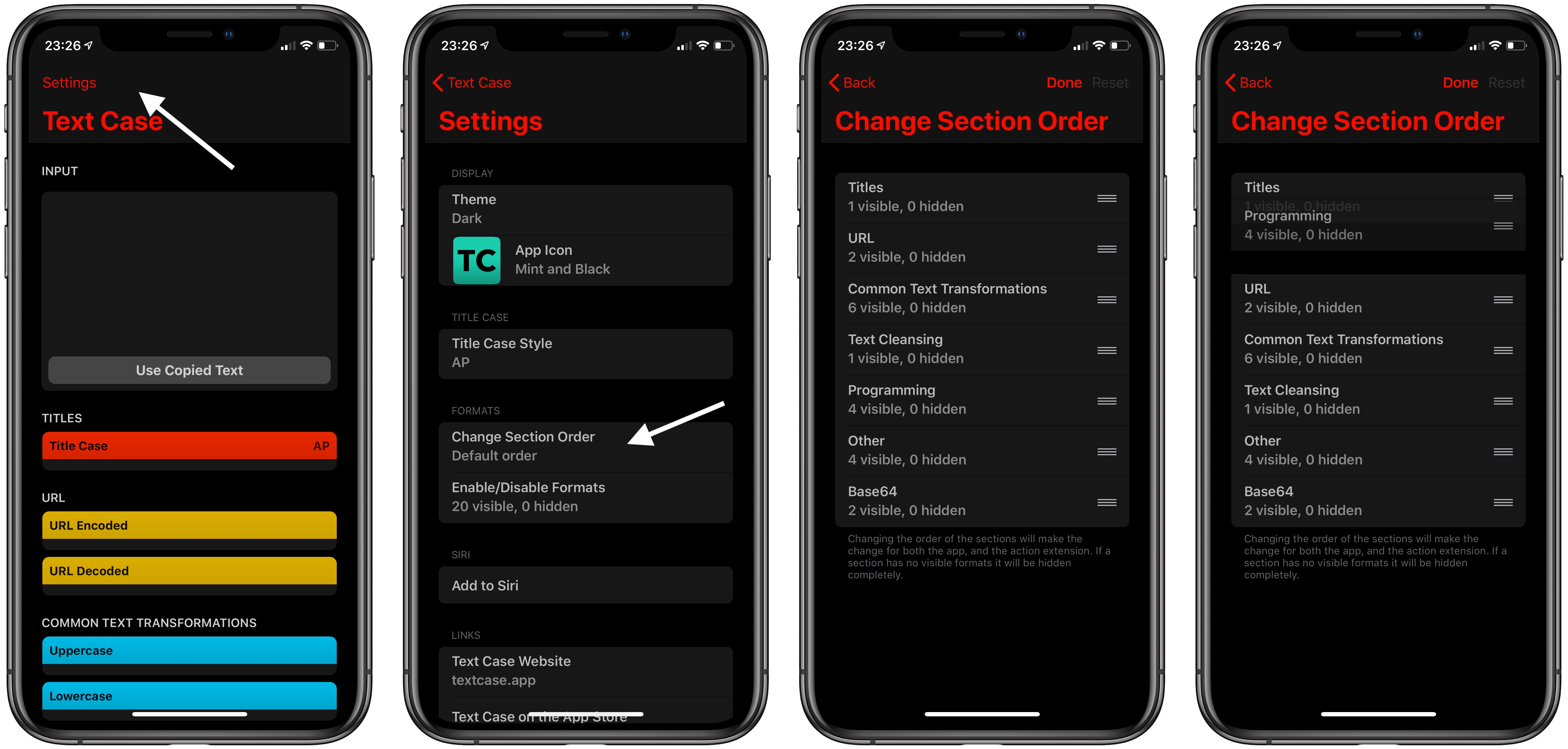
This can be managed from the Settings screen, under “Change Section Order”. Once there, you can drag the sections to indicate the order you want them displayed in.
Below each section title, you can see the current number of formats that are visible for each one. Just a quick note, if a section has no visible formats, it won’t appear in the formats list when transforming text.
If you do make changes to the order, you can always go back to the default option, by tapping on the Reset button in the top-right corner.
Enable/Disable Formats
Along with rearranging the sections in Text Case, you can hide a format completely, so it won’t appear in the app or share extension.
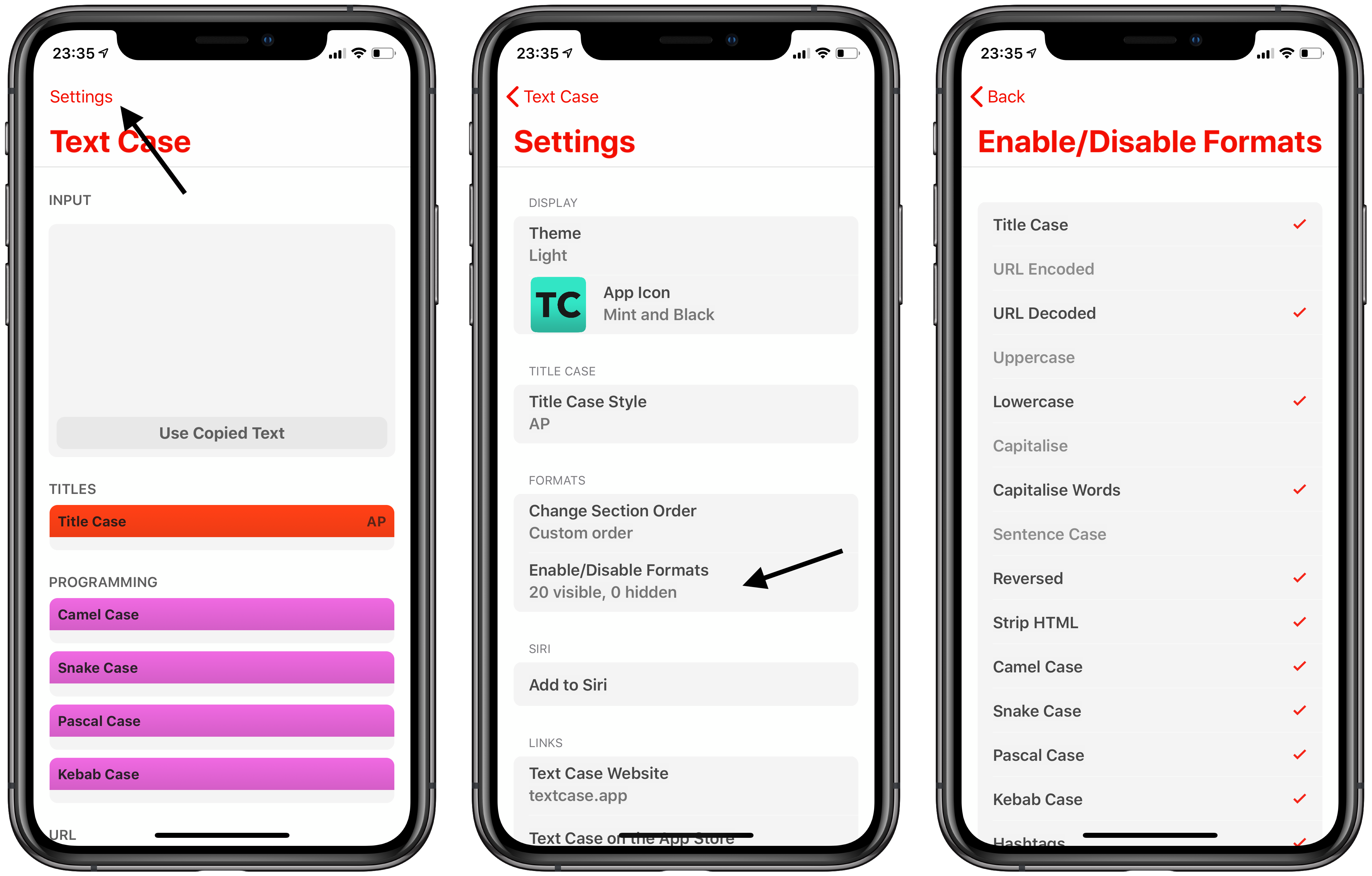
It’s very simple to do, just choose the “Enable/Disable Formats” from the Settings screen, and then tap to enable or disable formats as you wish!
You can download Text Case on the App Store.
