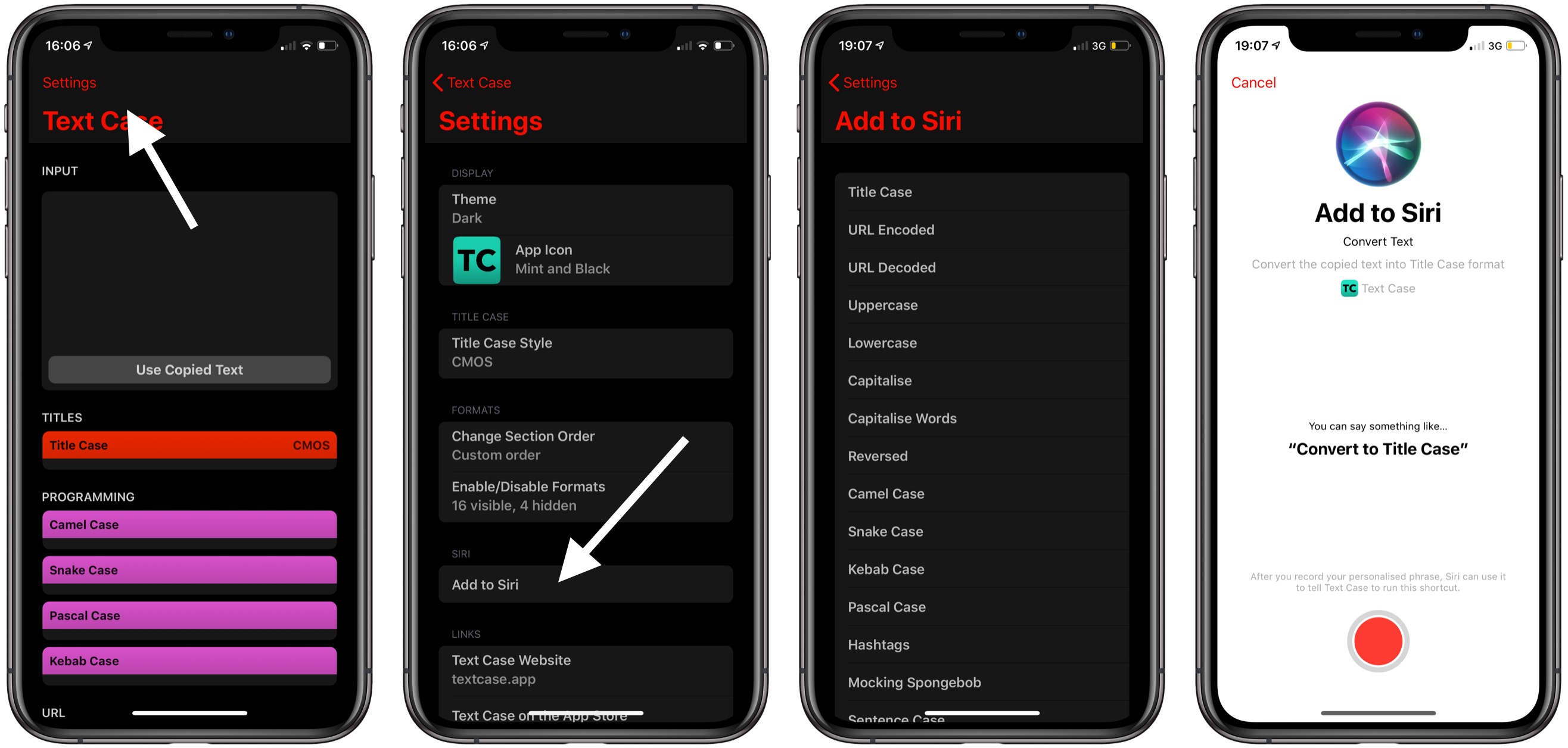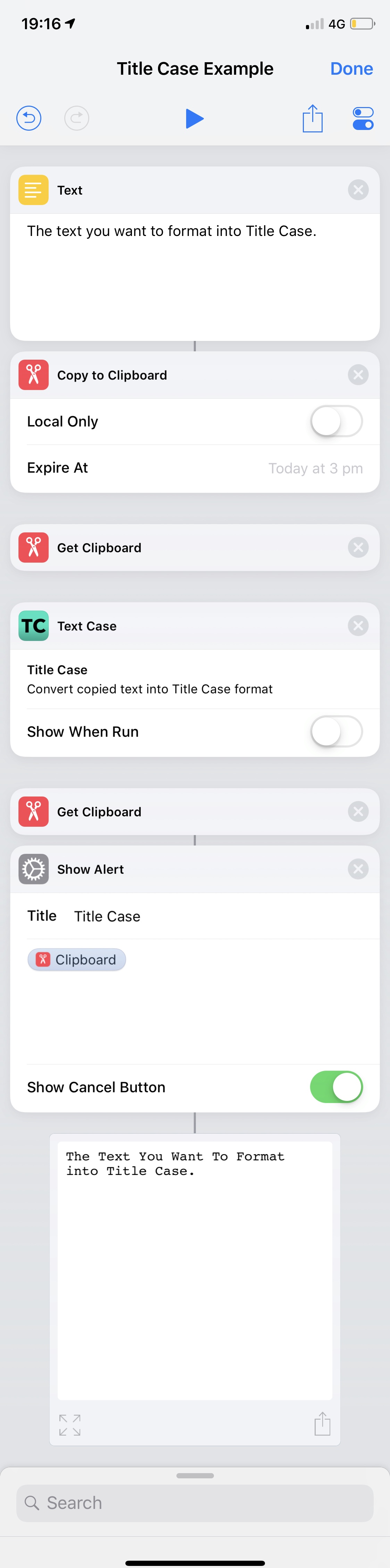This is a guide related to my app, Text Case. It’s a utility app that lets you transform text into various different formats. You can find all the guides in one place, and Text Case on the App Store.
Everyone loves Siri. Well they don’t always, but sometimes it can be pretty useful. Fortunately, Text Case supports Siri so that you can convert text into any format using it!
Unfortunately, there’s no way for apps to take any form of input from Siri, so Text Case uses your clipboard as a form of input and output.
Siri Shortcuts
The simplest way to open up Text Case to Siri, is to record a custom phrase for a specific format.
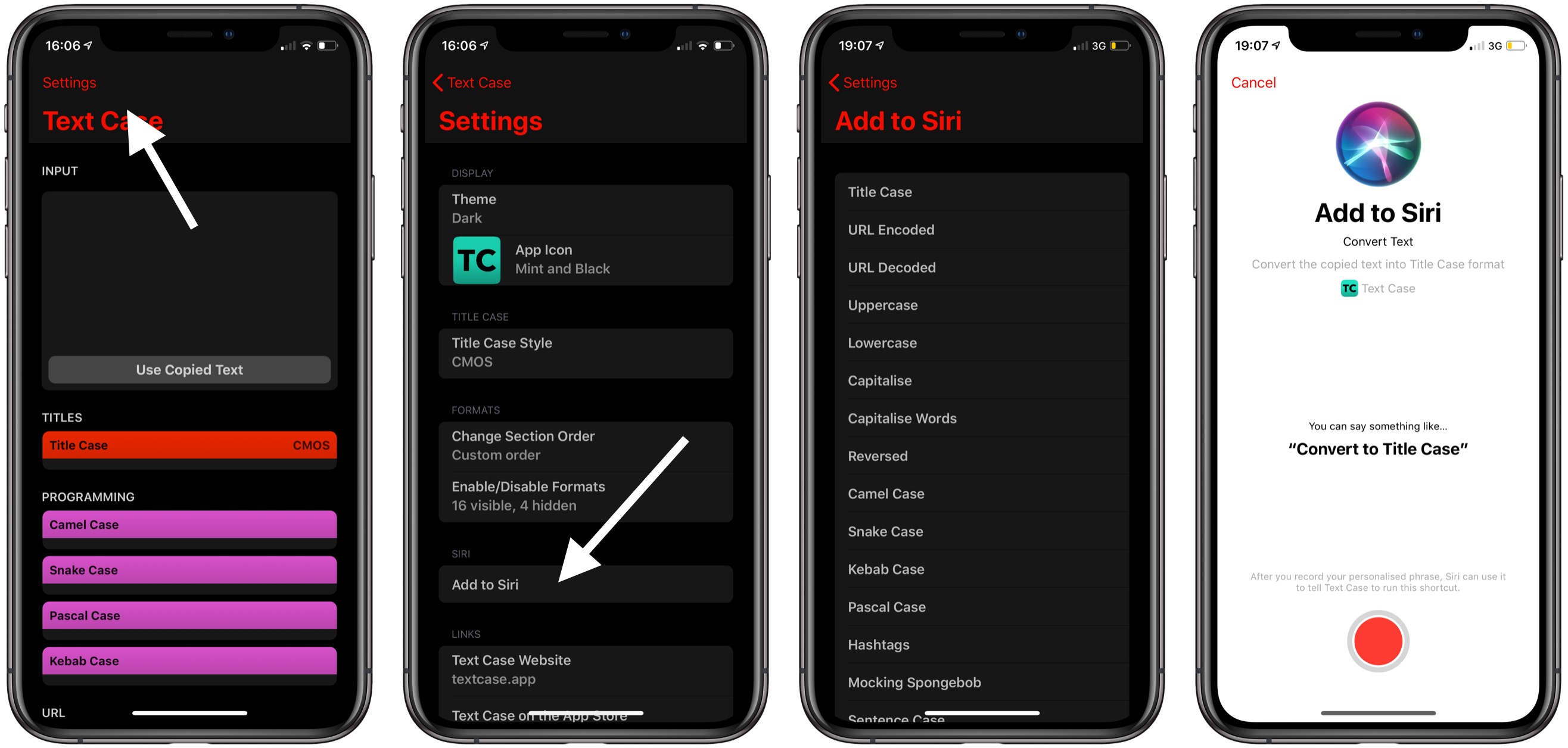
To do this, you’ll need to navigate to the Setting screen, and tap on “Add to Siri”. That will bring up a list of every format in Text Case, and after tapping on one of these, the Siri Shortcut interface will appear, where you can record a phrase to use with this format.
One a Siri Shortcut is set up, to format your text, all you need to do is to copy some text, say the phrase to Siri, and the formatted result will be ready to paste wherever you want.
The Shortcuts App
That’s not all you can do with Text Case though, as you can even use these actions within the Shortcuts app.
However, as Text Case deals with the clipboard, you will need to make sure you set the clipboard to the text you want to be formatted, and then retrieve the clipboard when you want to use the results.
Here is a basic example of how you can make use of Text Case inside a Shortcut:
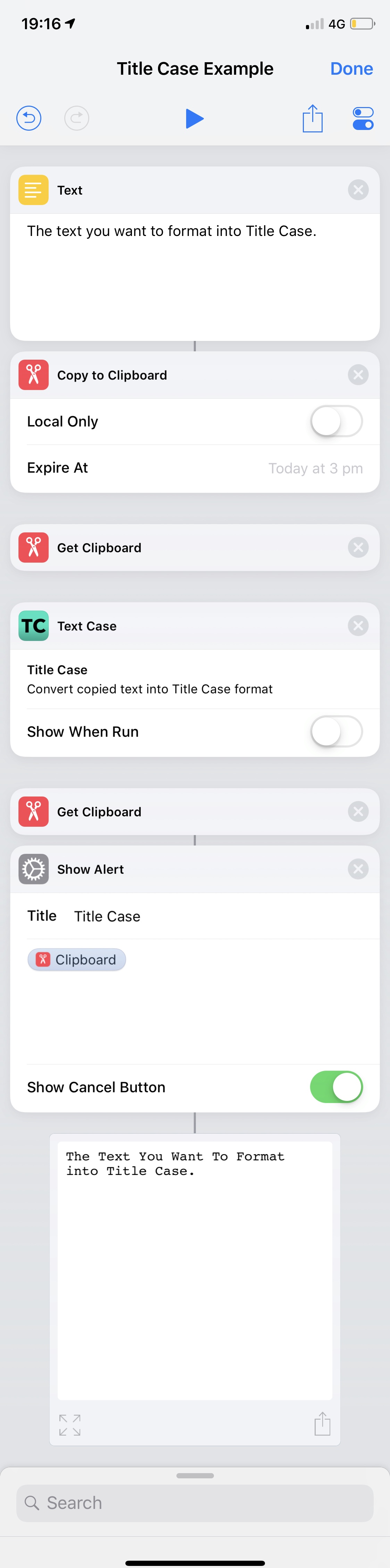
You can download Text Case on the App Store.