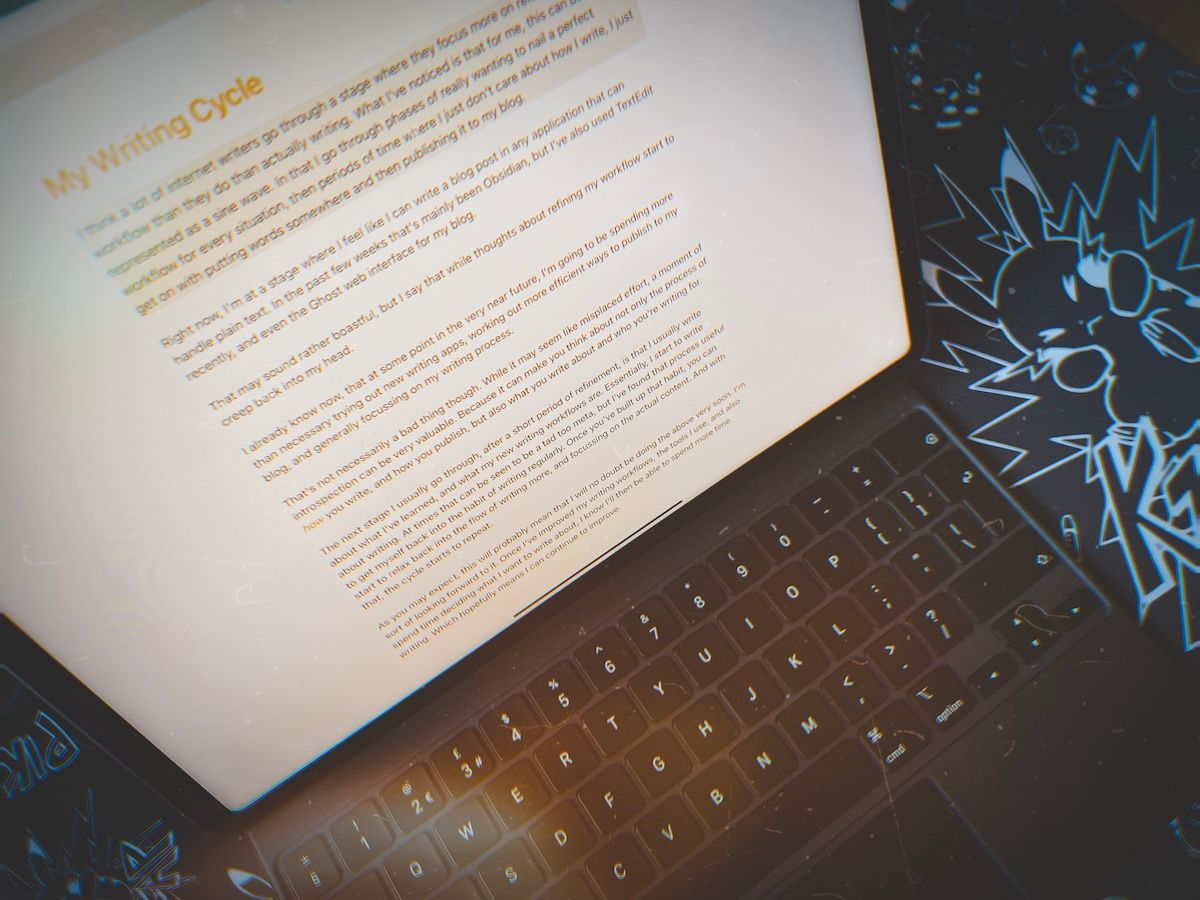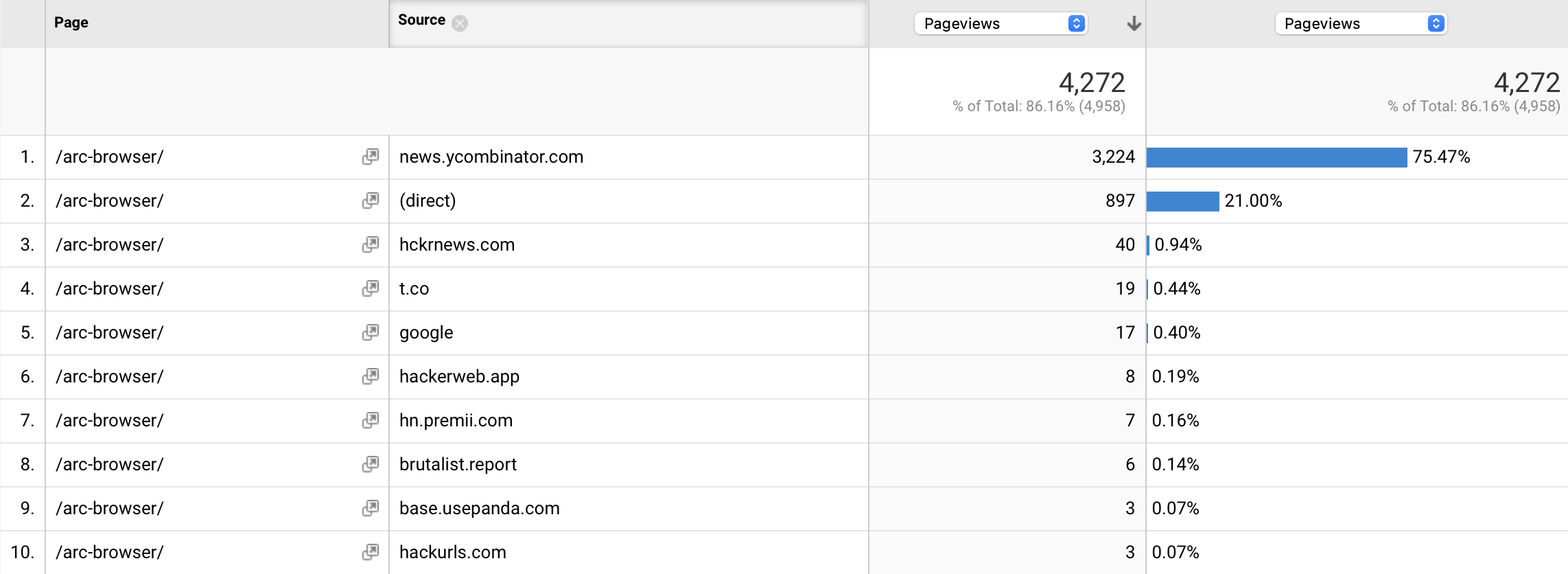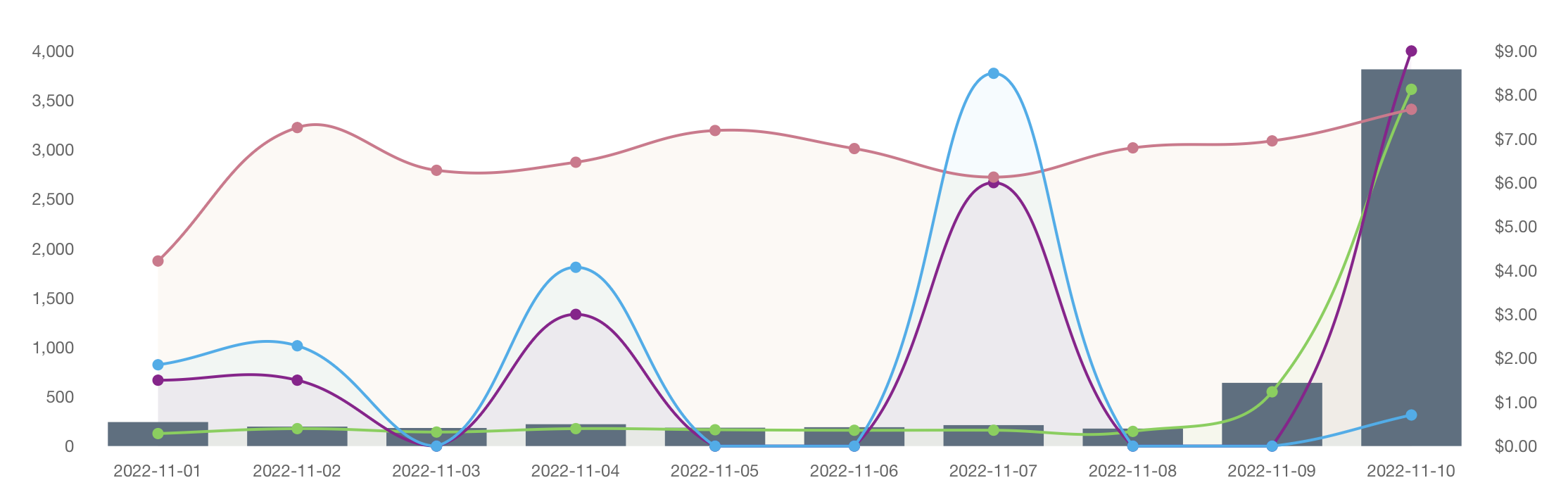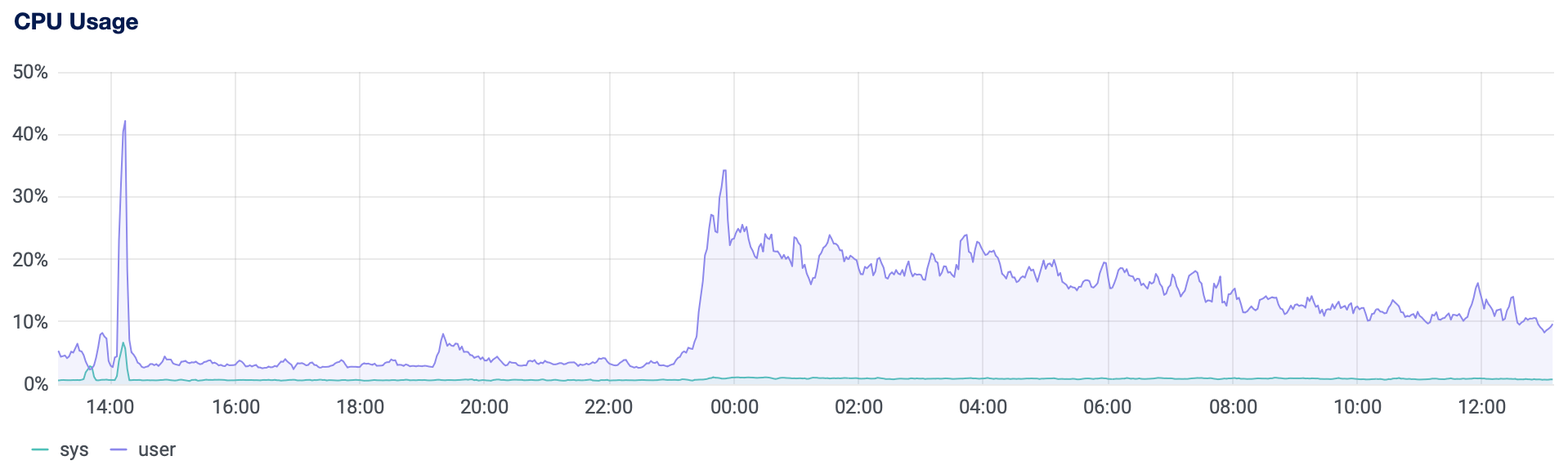A few weeks ago, I got myself a pair of the new Nothing Ear (stick) earphones. They're an intriguing product, and they're certainly a breath of fresh air compared to the competition. So since I've now used them for a while, and in quite a few scenarios, I thought I'd share my feelings on them.
There are two main reasons why I bought them. The first being that I wanted an upgrade from the original AirPods, ideally with better sound quality and battery life. But I didn't want to get AirPods Pro, because I'm really not a fan of in-ear earphones at all.
Secondly, the Nothing brand, and its recent products, are making me think differently about technology. They're making fun products, with slightly quirky designs, and not forcing themselves into being yet another bland tech company, obsessed with specifications and just one number being higher than another. I've been getting bored of technology recently, both hardware and software, but these seemed to stick out, so I thought I'd give them a go.

Design
First off, I'm a big fan of the design. Both the individual buds and the case. I like how they're not just the most minimal design and colour, but instead feature transparent sections, and a bit of colour. I also appreciate how the case isn't just a flip-up container like the rest. It has personality.
That's not to say the design is perfect. Because the design isn't just how it looks, it's also how it works. And I have felt at some points that they weren't sitting securely in my ears. That may be due to my ear shape, or maybe I just needed to get used to the feel of them. But I'd say they feel slightly less secure than the original AirPods, which fit perfectly for me.
I did have one of the buds fall out of my ear once. But I'm not quite sure if I had put them in properly because this was only a few days after getting them. Nevertheless, I still don't think I would ever do something like running with them. (Not that I plan on doing that any time soon anyway)
Once you get past the slight feeling that they may not sit as snugly as other earphones, they are quite comfortable to wear. I'm hoping it was just an adjustment period, and that they won't fall out again. But I'll wait and see.
Sound
I'm not a sound expert, so I can't offer any technical expertise. But I am a person with ears. So for what that's worth, I have found the sound quality to be very good. As in, they sound better than the original AirPods to me, and I've never noticed a problem with any kind of audio.
I've used them in my home, while walking, on the train, and in a busy office. All have been fine. Although from what I've heard, in a quiet environment, any volume over 50% starts to become audible to people nearby. (Not that this is a problem, these things can get pretty loud.)
I've had to go on quite a few work video calls as well during the past few weeks, which have all sounded fine. The microphone is also good enough that no one on the calls ever seemed to have any issues hearing me.
If you want more control of the equaliser, there is an app that you can download. From there you can boost the bass, treble, or highlight voices. I haven't played with this much myself, as the default settings have been fine in every circumstance for me.
Battery
I didn't actually know the official battery life of these until just now, which is earbuds having 3 hours of playback on their own, and the case holding another 12 hours. I didn't know this, simply because, they've never gone flat.
I remember one time I had used them for multiple days in a row, listening to music on my commute, video calls at work, etc. Then when I next picked them up, I checked the battery, the buds were at 100%, and the case was at 50%. That may sound useless to some people because I can't say exactly how long I used them. But, I remember thinking "surely they're nearly flat by now", but nope!
It's definitely helped by the fact that it charges by USB C. So while I'm at my desk, whether at home or in the office, I can either find a dedicated cable or just quickly unplug my Mac for 10 minutes and top them up.
I think the fact that I hadn't needed to know about the battery life until now is a very good sign. I wanted earphones that lasted long enough so that I didn't need to think about it. I give them 10 minutes or so when I can, and that seems enough to keep them around fully charged most of the time.
Misc
A few small things that I noticed:
- The buds have similar gestures for playback and volume control to AirPods. They also have a few cool sounds when you press them.
- They sync via Bluetooth, but you don't need to forget/connect them to new devices as you switch between them. Just put them in your ear, and connect to them from the new device. This may not be revolutionary, but I've had a few Bluetooth devices that weren't this easy in the past/
- The cylindrical design makes it easier to fit in the same trouser pocket as my iPhone.
- It's fun to fiddle with the case.
- Because the case is white, it can get dirty easily.
Overall
After a few weeks of using the Nothing Ear (stick), I can definitely say that I will be keeping them and that I will continue to use them as my primary earphones.
There are some minor downsides, like any product, but the benefits outweigh them personally. I love the design, the battery life, and also just that they're not the standard earphone design that the AirPods introduced. And at £99, I think they're an absolute bargain.
I'll certainly be looking forward to more products from Nothing in the future. Maybe I'll even switch to their phone at some point. Either way, I hope more companies start to act like Nothing and add a bit more personality to their products. Because there's no rule that says technology needs to be boring.